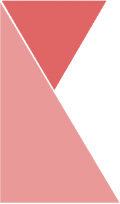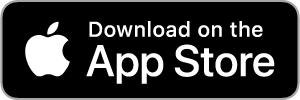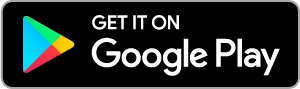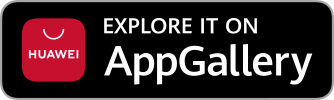To start Ketik in/out, you must first, install and login your account to Ketik application in your mobile device.
There are several methods you can Ketik IN and OUT depending on the branch settings. A single branch can also have more than one method to Ketik IN and OUT. To Ketik in/out, simply follow the steps below:
Normal
1. Open the Ketik Application.
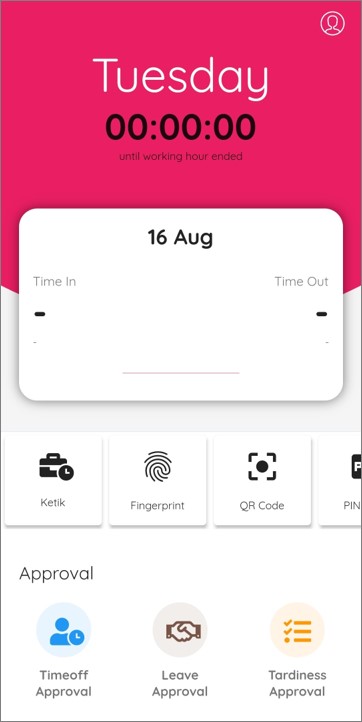
2. Click on the “Ketik” tab.
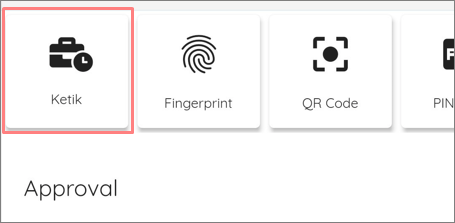
3. A Confirmation pop-up will appear. Click on “Proceed” button to Ketik IN.
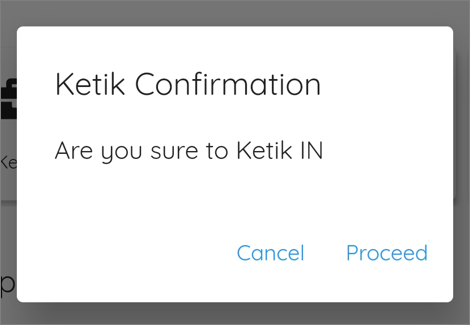
4. Now, you have successfully Ketik IN. You can also check your Time in/out, as well as time remaining until working hour is ended.
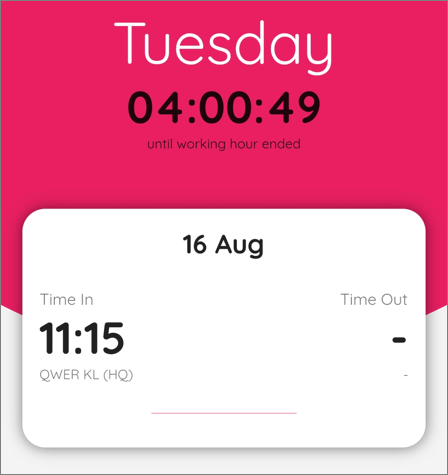
5. The same method also applies when Ketik OUT.
Fingerprint
1. Click on the “Fingerprint” tab.

2. A Fingerprint Authentication pop-up will appear. Touch the fingerprint sensor to Ketik IN.
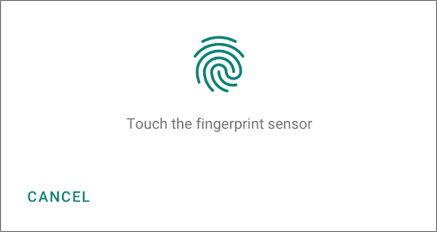
3. Now, you have successfully Ketik IN. The same method also applies when Ketik OUT.
QR Code
1. Click on the “QR Code” tab.
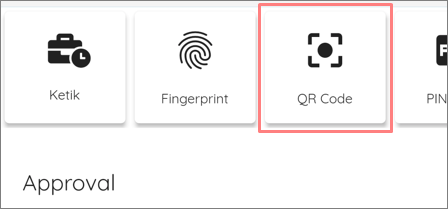
2. Camera function will be opened. Scan the QR Code to Ketik IN.
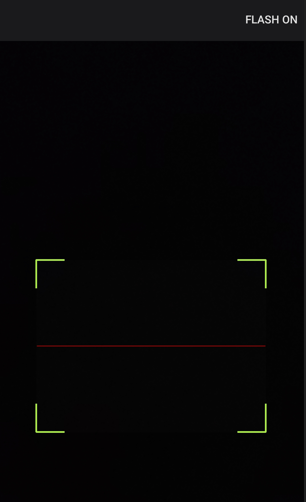
3. Now, you have successfully Ketik IN. The same method also applies when Ketik OUT.
Pin Code
1. Click on the “Pin Code” tab.
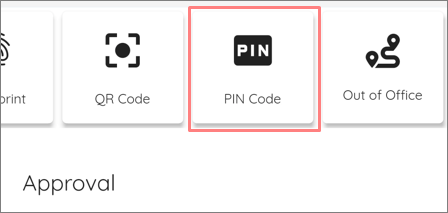
2. A 4 Digit Code pop-up will appear. Enter the correct code and click “Submit” button to Ketik IN.
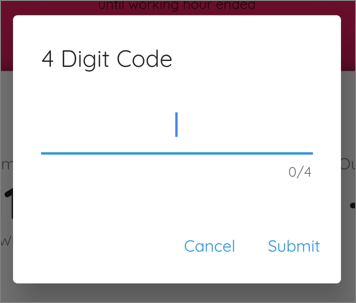
3. Now, you have successfully Ketik IN. The same method also applies when Ketik OUT.
Out of Office
1. Click on the “Out of Office” tab.
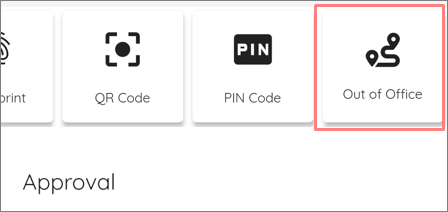
2. A Confirmation pop-up will appear. Click on “Yup” button to Ketik IN.
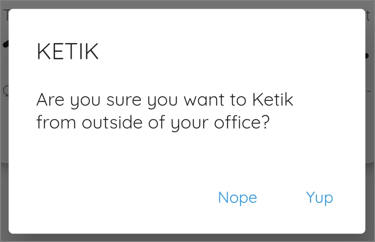
3. Now, you have successfully Ketik IN. The same method also applies when Ketik OUT.