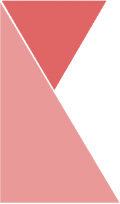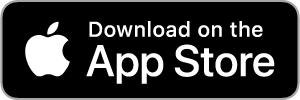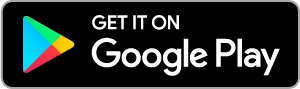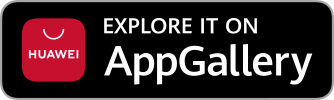This feature allow staffs to view their attendance record from Ketik application. To view attendance record from the application, simply follow the steps below:
1. Under the Application section, click on “Attendance Record” tab.
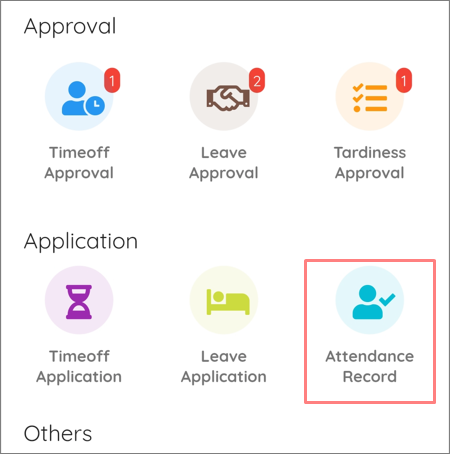
2. Now you should be on “Monthly Attendance” page. Here, you can see your Clock in and Clock out time on each date within the month.
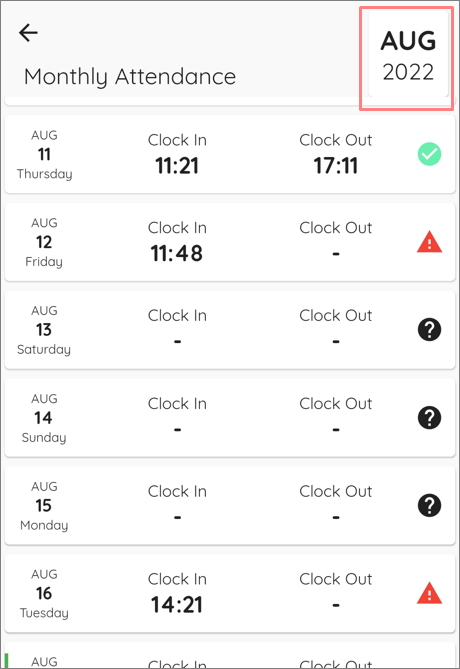
3. To view attendance record from other month, click the month on the top right corner. Then, choose the month you wanted you view.
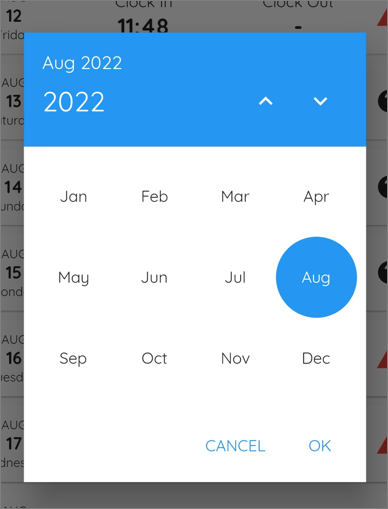
4. You can also add remarks for your attendance here. To add remarks, click on the record you wanted to remark.
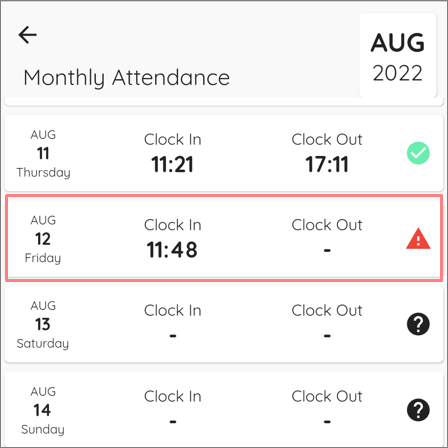
5. Then, a remarks page for the specific date will appear. Fill in the remarks.
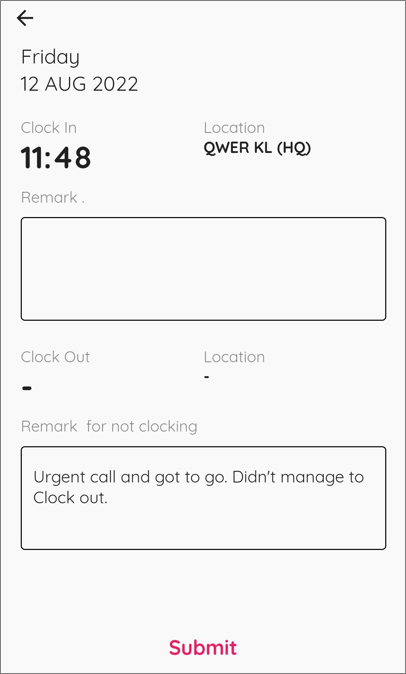
6. Once finished filling the remarks, click the “Submit” button.