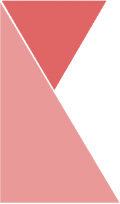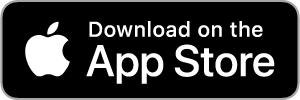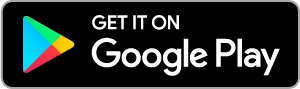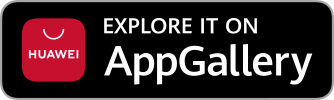This feature allows branch admin to edit and manage branch Staff. To edit branch Staff, please follow the steps below:
1. On the top center of the page, click on “Branch Staff” tab.

2. Now, you should be on the “Staff” page. Here, you can view the list of staffs of your branch.
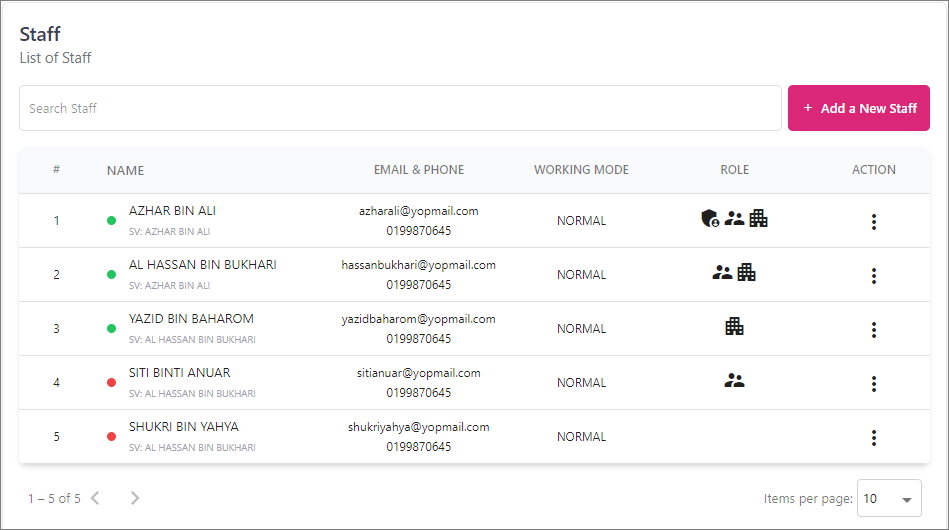
3. Click on the hamburger option icon. Then, click “Edit” button to edit, or “Delete” button if you want to delete staff.
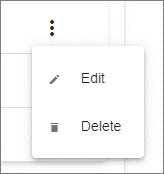
4. Now, you should be on “Edit Staff Details” page. Hover over the information you would like to edit. Enter data into the fields listed or edit existing information.
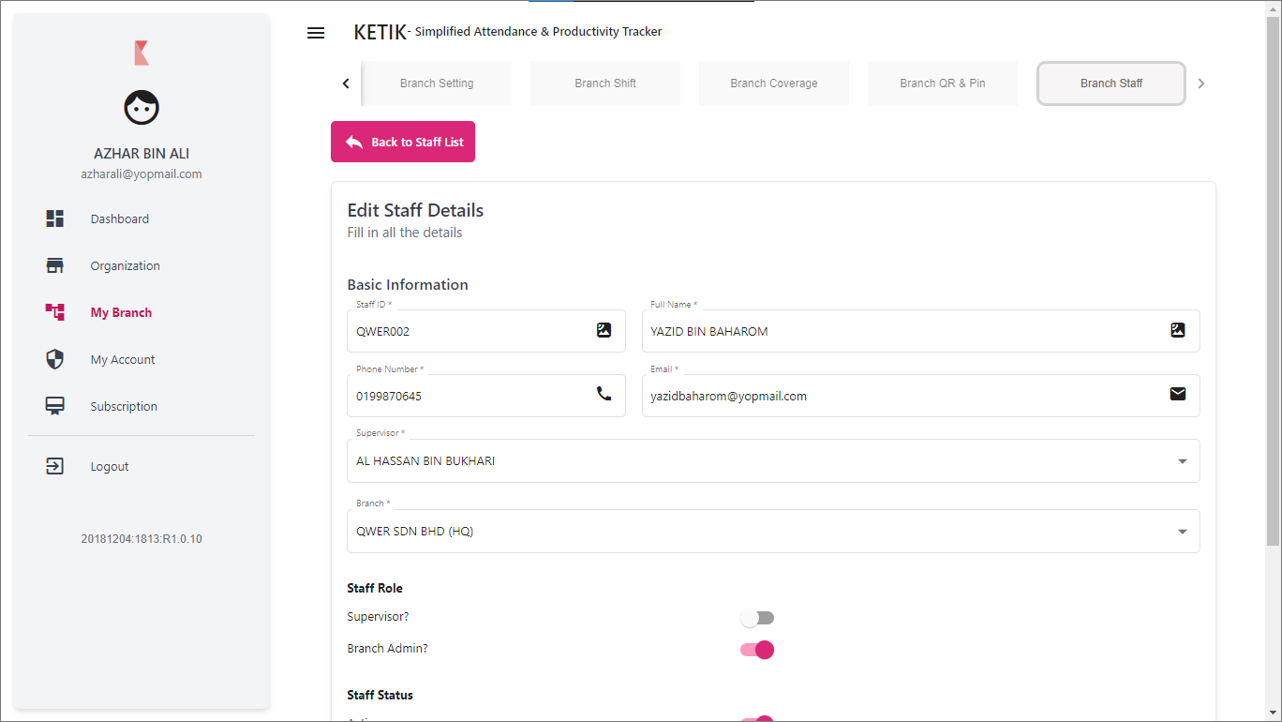
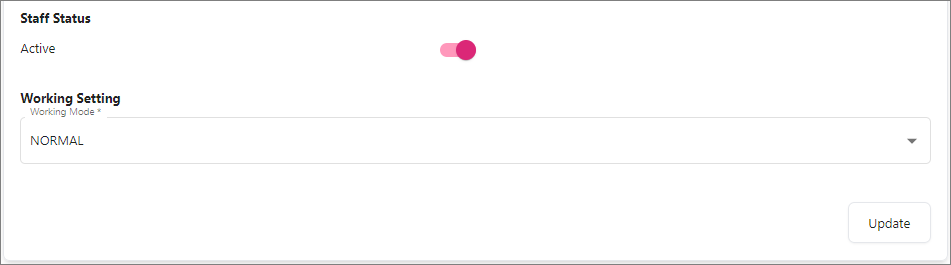
5. Once you are finished, click “Update” button and your staff’s details has successfully been updated.