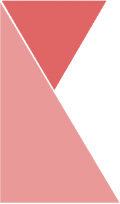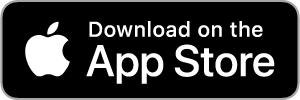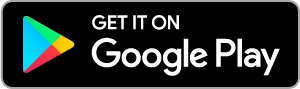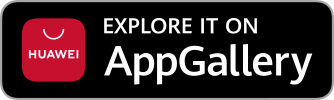This feature allows branch admin to edit and manage branch shifts. To edit branch shift, please follow the steps below:
1. On the top center of the page, click on “Branch Shift” tab.
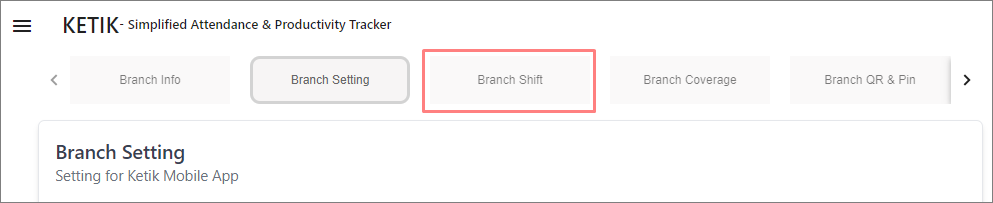
2. Now, you should be on the “Shift” page. Here, you can view the list of shifts of your branch.
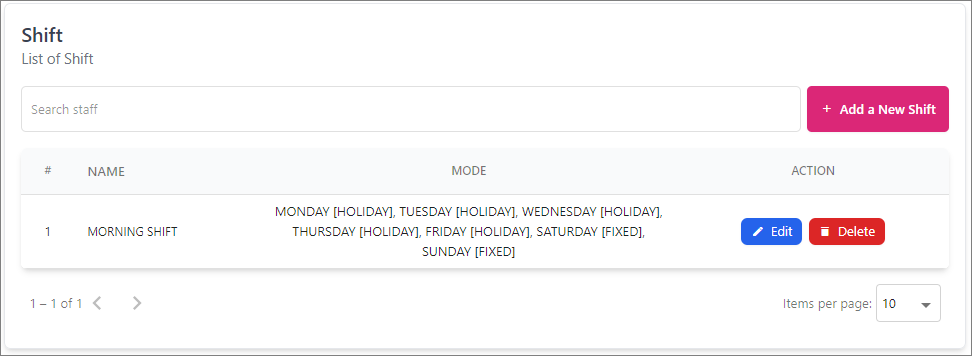
3. Click on “Edit” button to edit, or click “Delete” button if you want to delete shift.
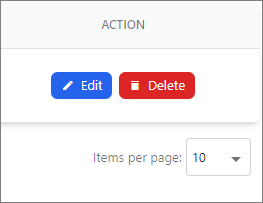
4. Now, you should be on “Edit Shift Details” page. Hover over the information you would like to edit. Enter data into the fields listed or edit existing information.
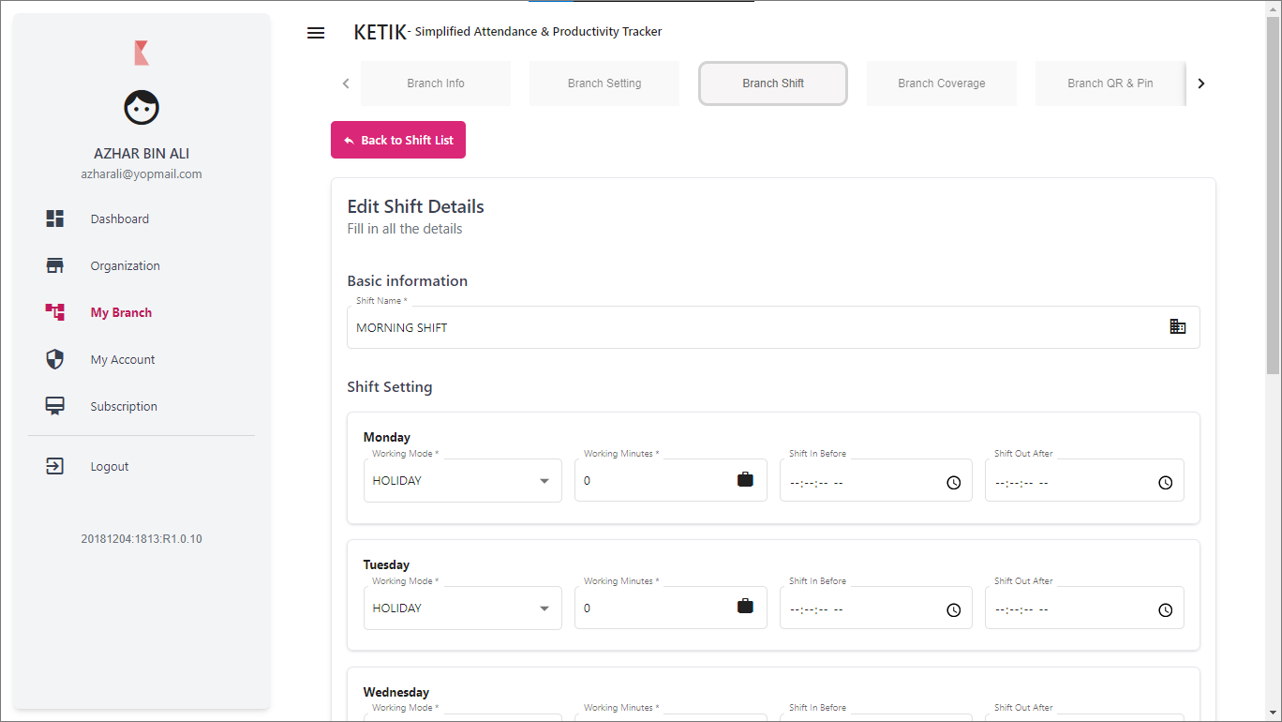
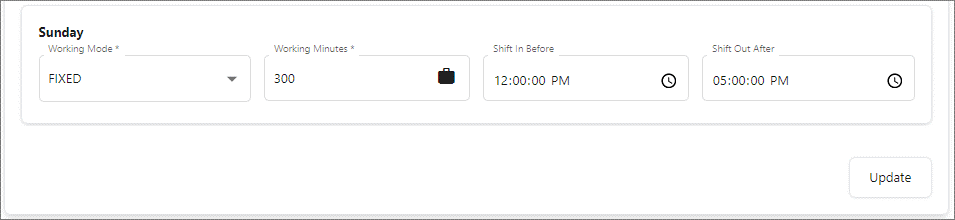
5. Once you are finished, click “Update” button and your shift has successfully been updated.