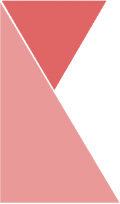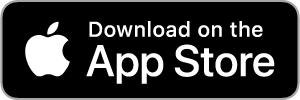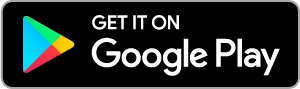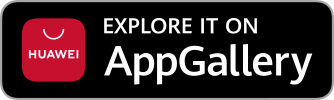This feature allows superadmin to edit and manage branch information. To edit branch information, please follow the steps below:
1. From home page, click on “Organization” in the page sidebar.
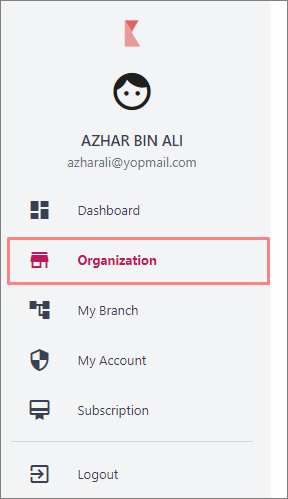
2. Now, you should be on the “Organization” page. On the top center of the page, click on “Branch” tab.

3. You should be on the “Branch” page. Here, you can view the list of branches of your organization.
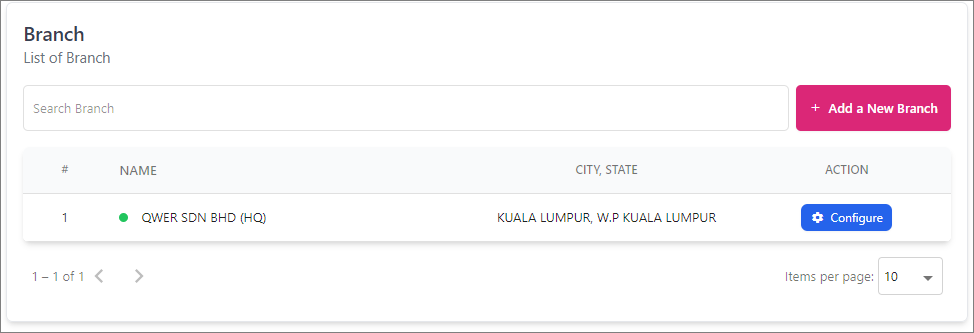
4. Click on “Configure” button to configure branch information.
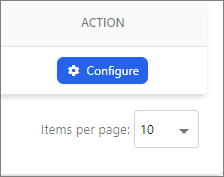
5. Now, should be on “Branch Info” page. Hover over the information you would like to edit. Enter data into the fields listed or edit existing information.
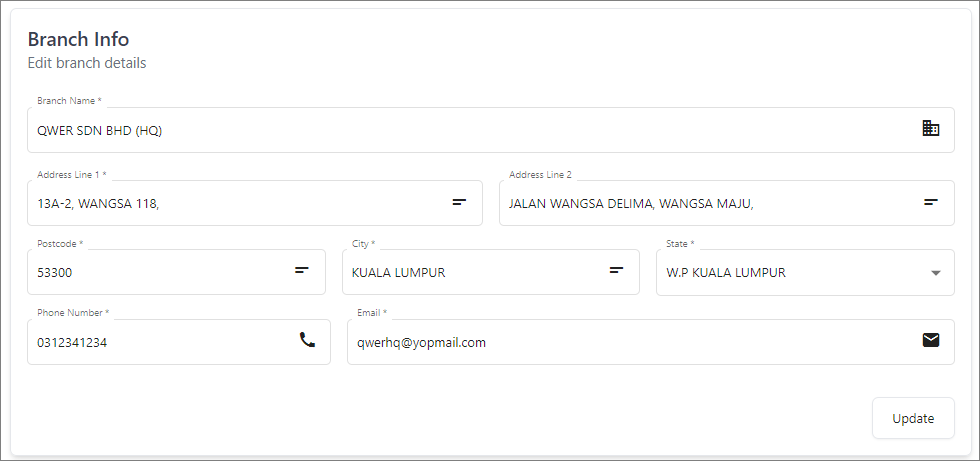
6. When you are finished editing, click Update button and your branch information has successfully been updated.