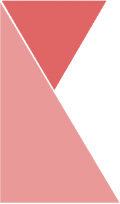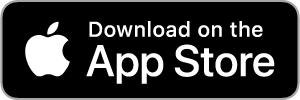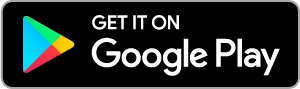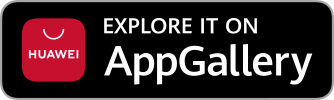Staff can apply timeoff, while the supervisor can approve or reject their timeoff request. To apply/ approve timeoff, simply follow the steps below:
Apply Timeoff
1. Under the Application section, click on “Timeoff Application” tab.
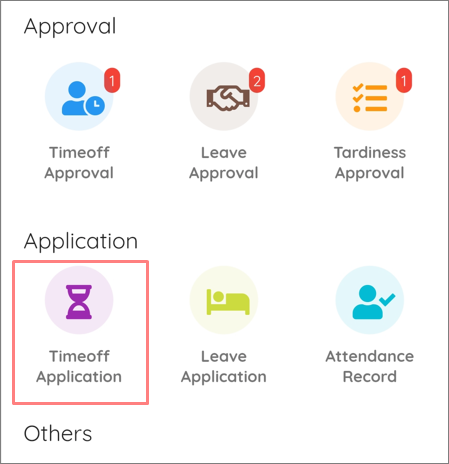
2. Fill in the details of the timeoff.

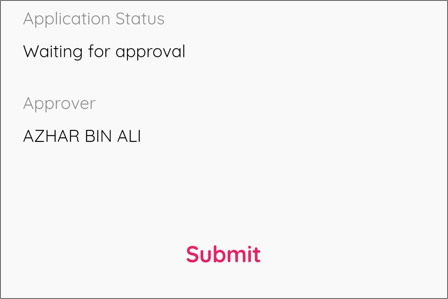
3. Once finished, click “Submit” button to submit timeoff application.
Approve Timeoff
1. Under the Approval section, click on “Timeoff Approval” tab.
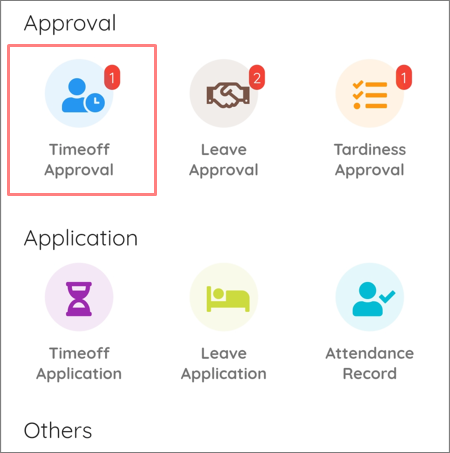
2. You should be on “Timeoff Approval” page. Here, you can see list of timeoff applications that are pending for your approval.
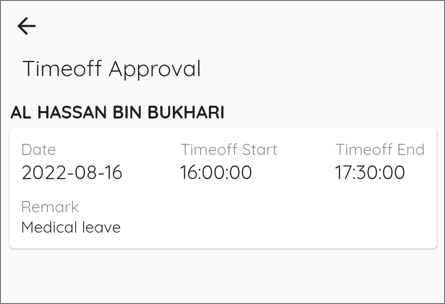
3. Click on the application to proceed to approval. A pop-up will appeared.
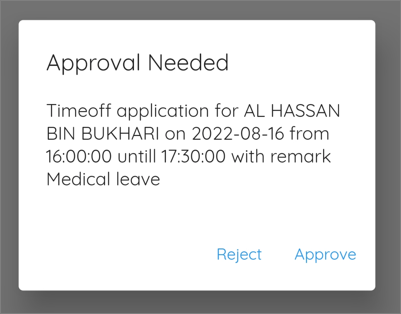
4. Click on “Approve” button to approve, click on “Reject” button to reject the application.