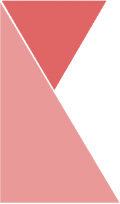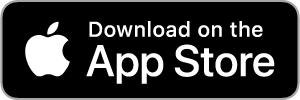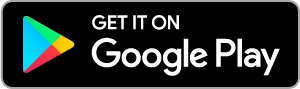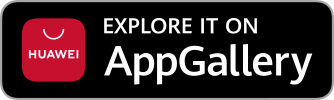This feature allows branch admin to add branch QR & Pin. To add new branch QR & Pin, please follow the steps below:
1. On the top center of the page, click on “Branch QR & Pin” tab.

2. Now, you should be on the “QR Code & Pin” page. Here, you can view the list of QR Code & Pin of your branch.
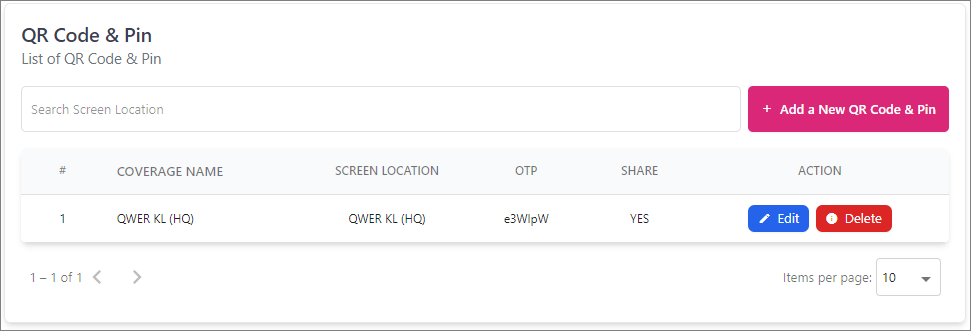
3. Click on “+ Add a New QR Code & Pin” button to add new QR Code and Pin.
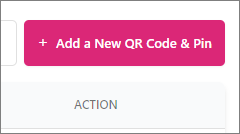
4. Now, you should be on “Add a New QR Code and Pin Location” page. Select the coverage and screen location name for the QR code and pin.
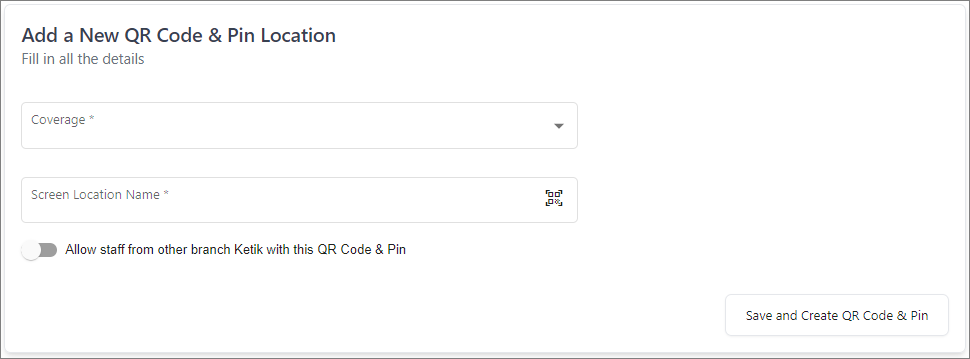
5. Once you are finished, click “Save and Create QR Code & Pin” button and your new QR code and pin has successfully been created.