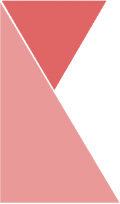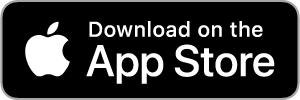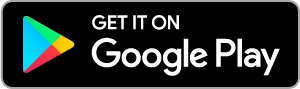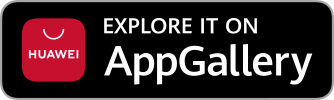This feature allows superadmin to add new branch. To add new branch, please follow the steps below:
1. From home page, click on “Organization” in the page sidebar.
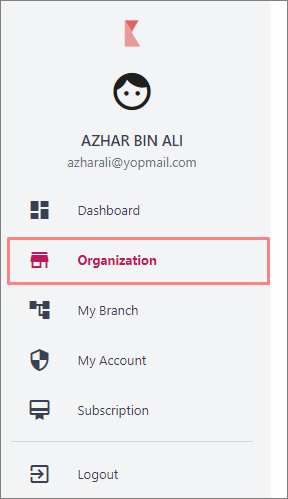
2. Now, you should be on the “Organization” page. On the top center of the page, click on “Branch” tab.

3. You should be on the “Branch” page. Here, you can view the list of branches of your organization.
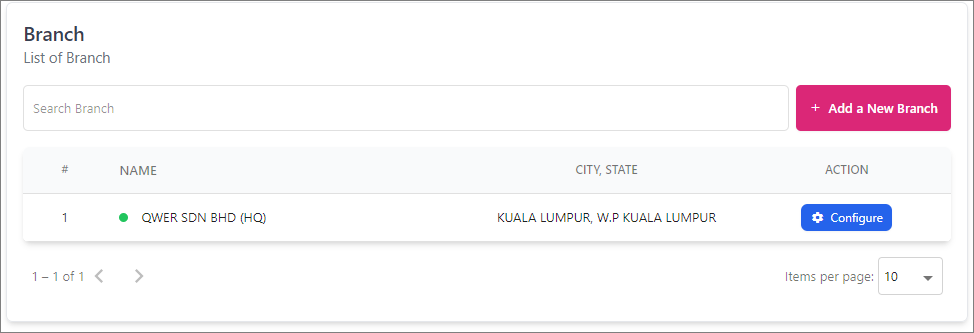
4. Click on “+ Add a New Branch” button to add new branch.
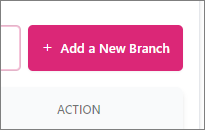
5. Now, should be on “Add New Branch” page. Fill all required data into the fields listed.
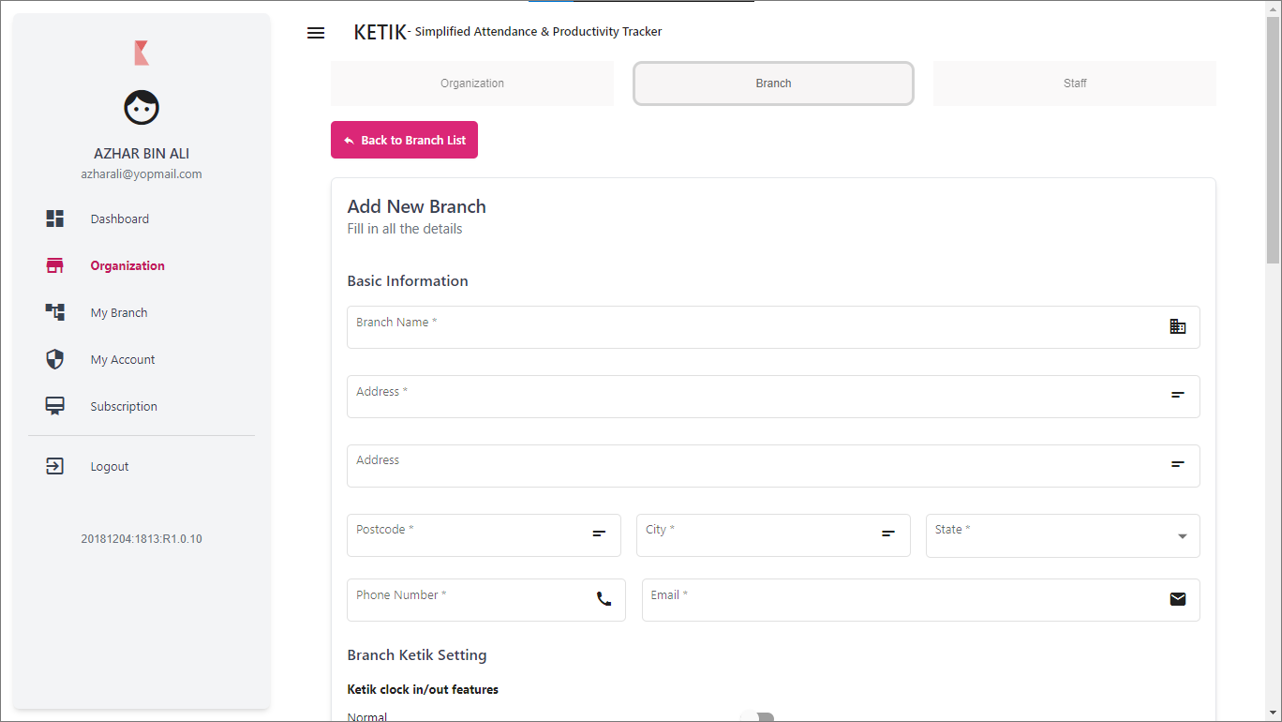
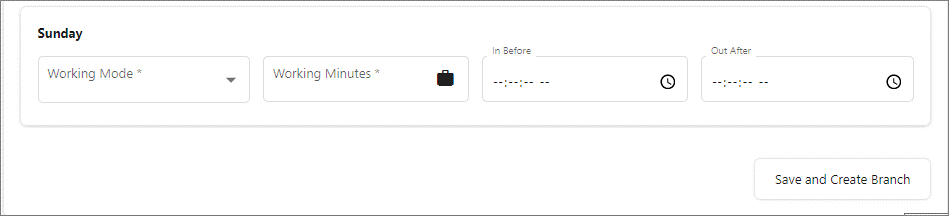
6. Once you are finished, click “Save and Create Branch” button and your new branch has successfully been created.