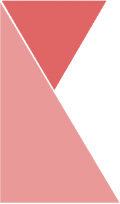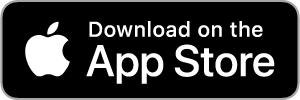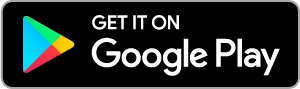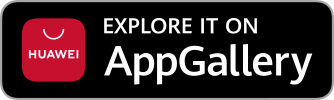This feature allows branch admin to add branch coverage. To add new branch coverage, please follow the steps below:
1. On the top center of the page, click on “Branch Coverage” tab.

2. Now, you should be on the “Coverage” page. Here, you can view the list of coverage of your branch.
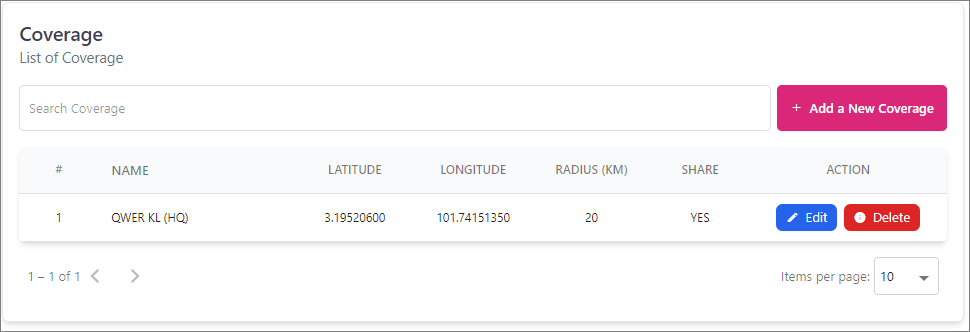
3. Click on “+ Add a New Coverage” button to add new coverage.
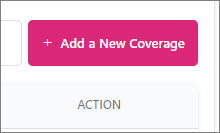
4. Now, you should be on “Add a New Coverage” page. Hover and drag the pin to coverage location. Fill all required data into the fields listed.
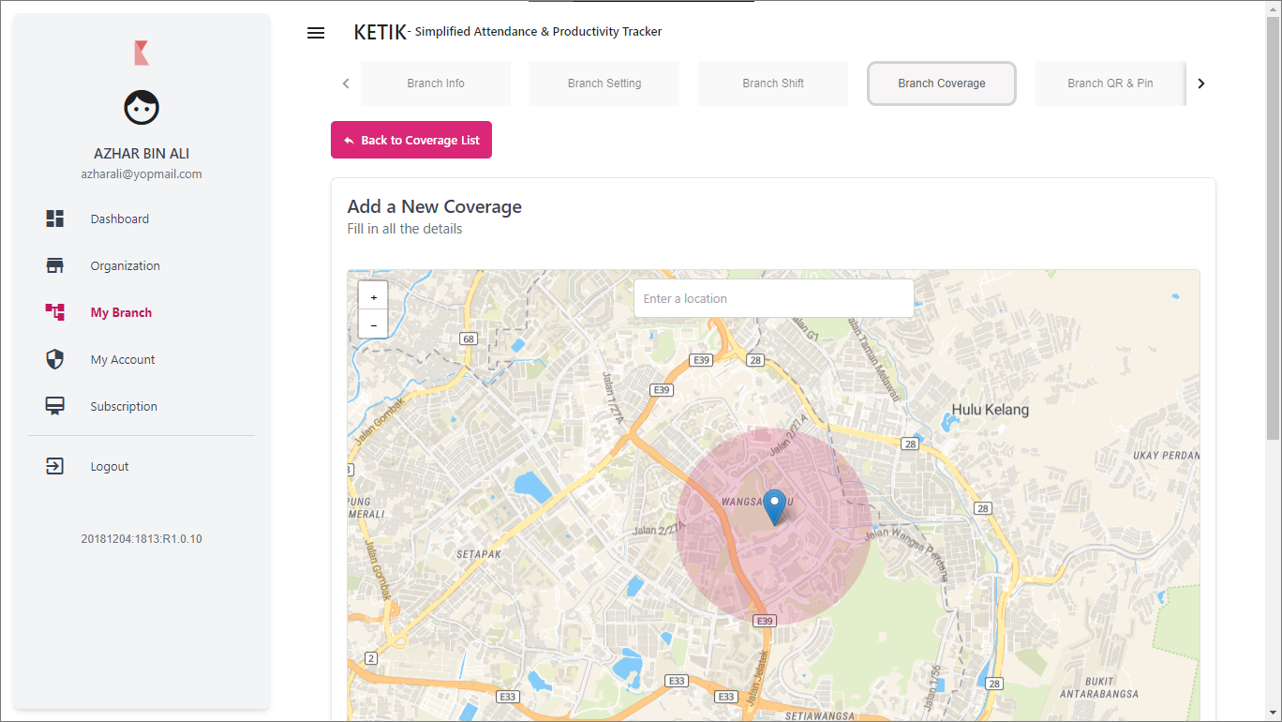
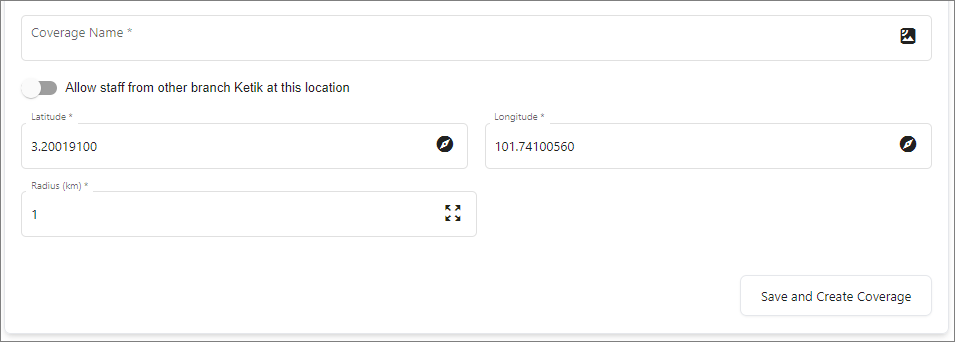
5. Once you are finished, click “Save and Create Coverage” button and your new coverage has successfully been created.