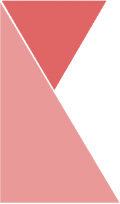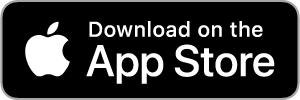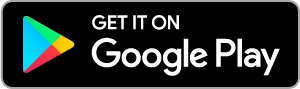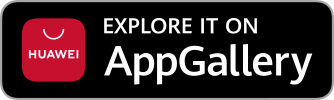Reset password from the Login page
To reset your password if you’re not logged in, please follow the steps below:
1. Click on “Lost your password?” button.
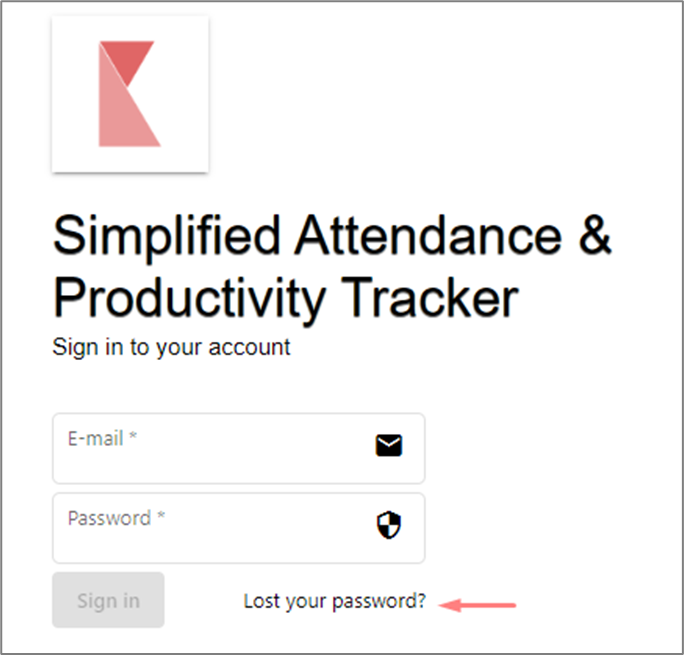
2. Enter your registered email account and click on “Send Reset Link” button.
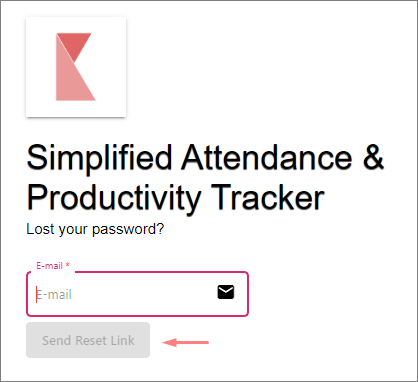
3. Then, check your email inbox. You should receive an email from Ketik.my.
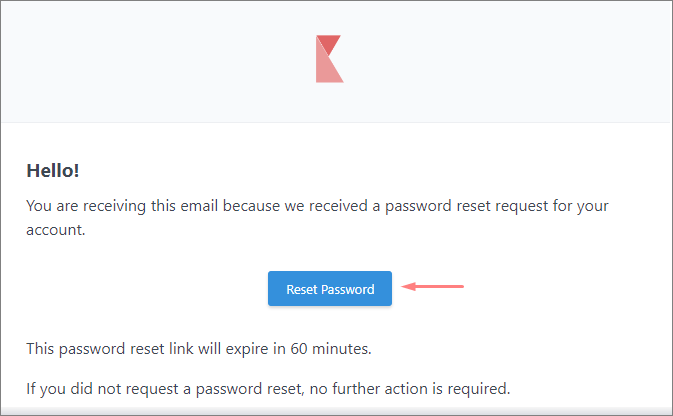
4. Click on “Reset Password” button. It will redirect you to Reset Password page.
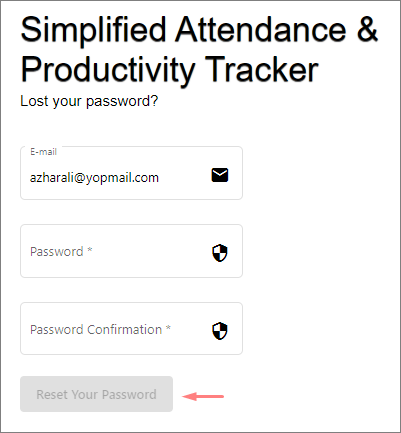
5. Enter your new password and click on “Reset Your Password” button.
6. You can now login to your account using a new password.
Reset password from Profile settings
To change your password if you’re already logged in, please follow the steps below:
1. From home page, click “My Account” in the page sidebar and click “My Password” tab.
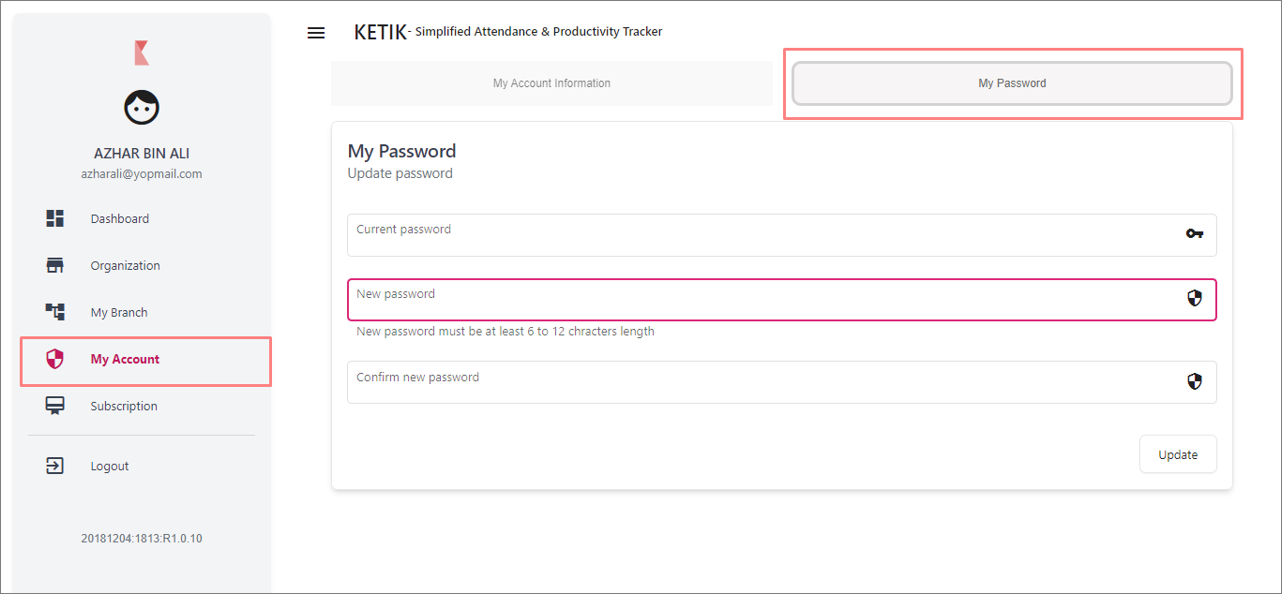
2. As you can see, there are “New password” and “Confirm new password” field. You can change your current password by entering the new password into both field.
3. Then, click Update button and your password has successfully been changed.